Create Backup Job for Microsoft 365
This article explains how to create a Backup Job for Microsoft 365.
- Log into the Veeam Service Provider Console at https://vspc.vsystems.com:1280 with your credentials.
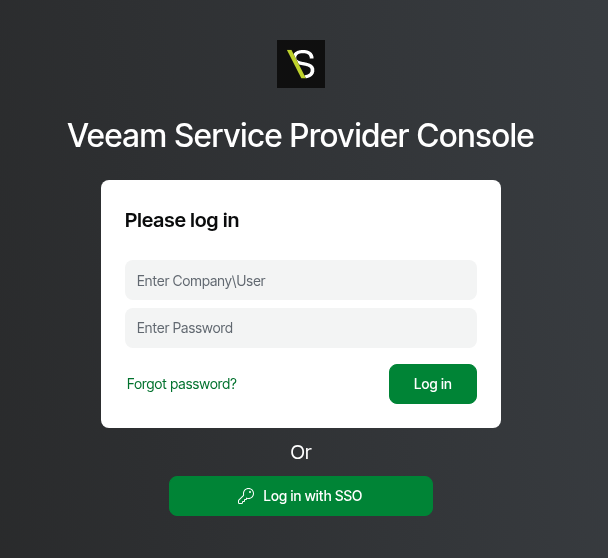
- In the left navigation, click on Backup Jobs.
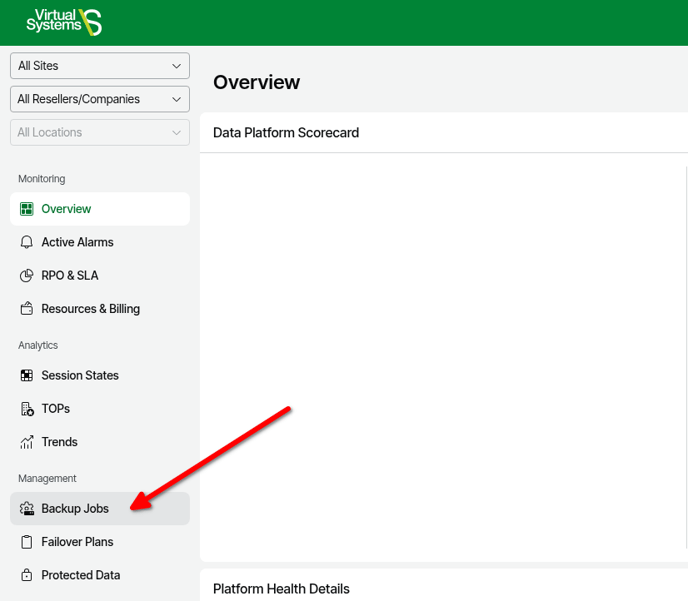
- On the top tabs, click on Microsoft 365 Objects.
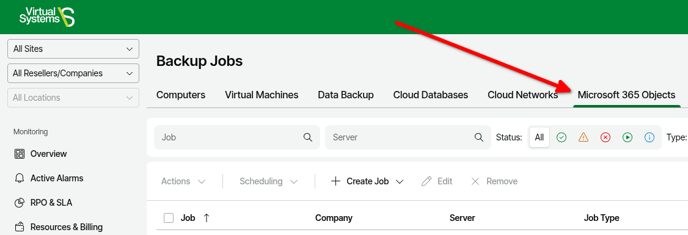
- Click on the Create Job drop down list > click on Backup Job.
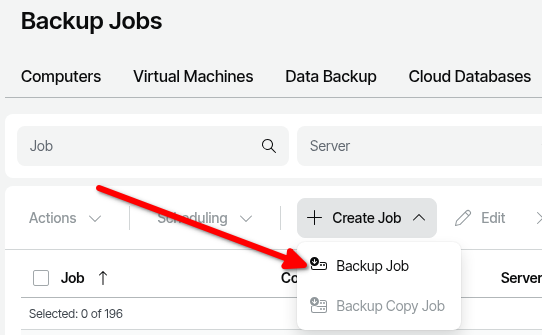
- On the Job Name page, enter a Name for the Microsoft 365 Backup Job and optionally a Description for the Microsoft 365 Backup Job > click Next.
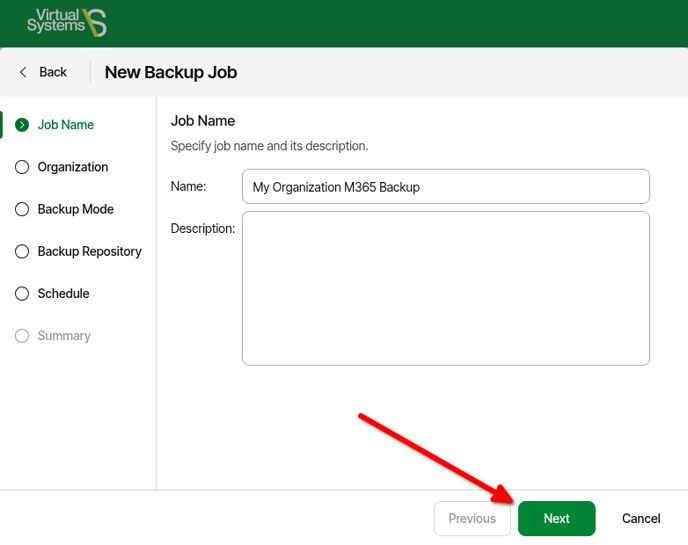
- On the Organization page > click Select.
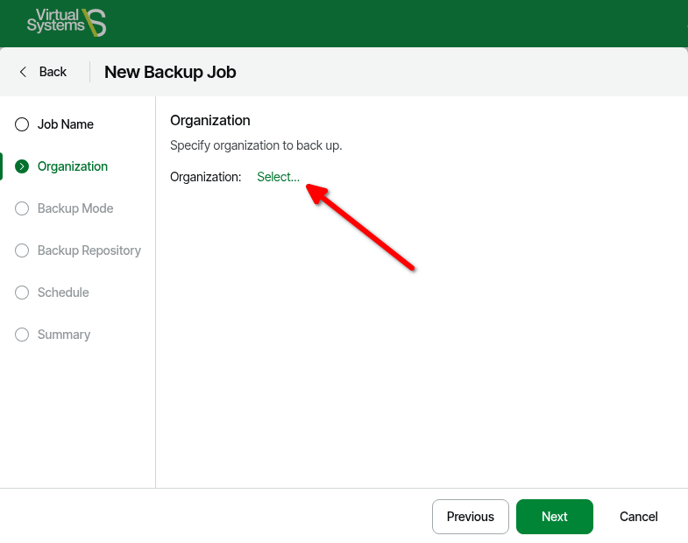
- Select your M365 Organization > click Apply. *If you don't see an organization, connect your M365 Organization Configuration with the steps here.
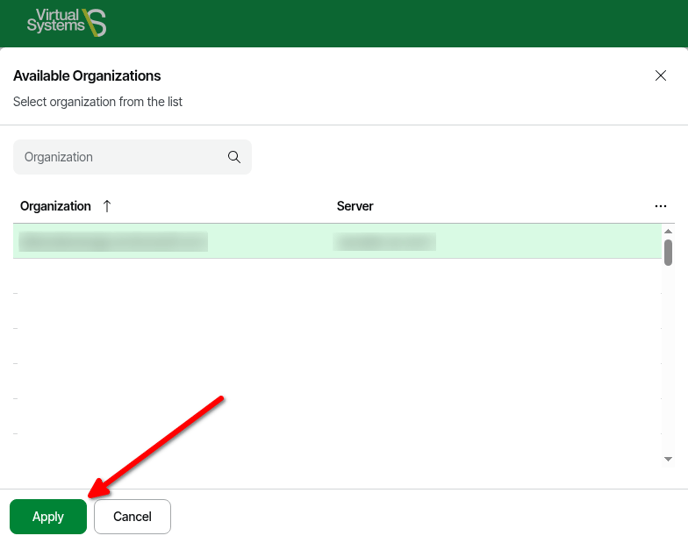
- With your organization selected, click Next.
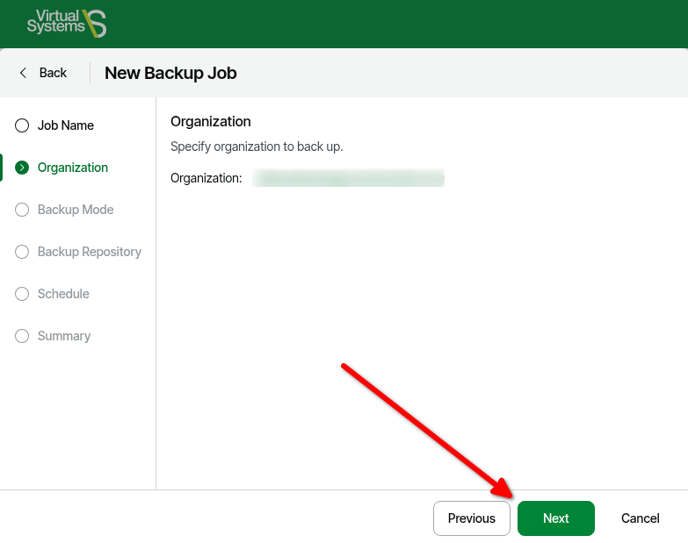
- On the Backup Mode page, you can choose Entire organization to back up everything. Note that this will still only backup the M365 services that were selected when the organization was added.
If you prefer to Backup up specified objects, choose the Back up the specified objects option and select the objects desired to be backed up.
Optionally, if you desire to exclude specified options, slide the Specify objects to exclude from the backup to On and click Configure to select objects to exclude.
Click Next when you have the desired objects selected.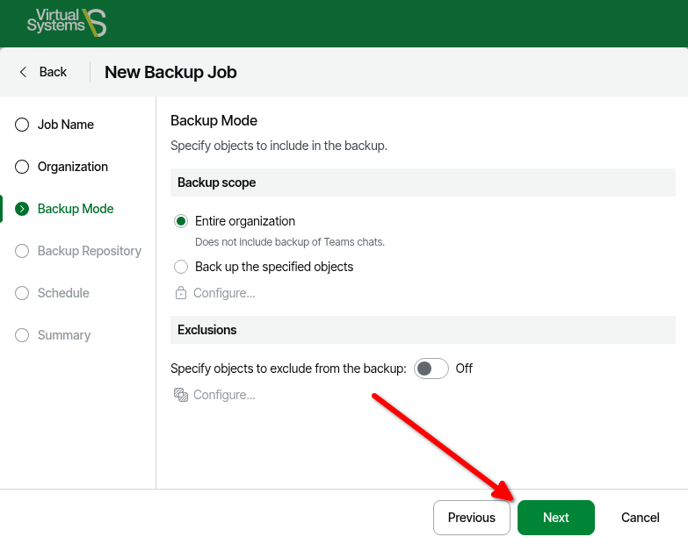
- On the Backup Repository page, click Select...
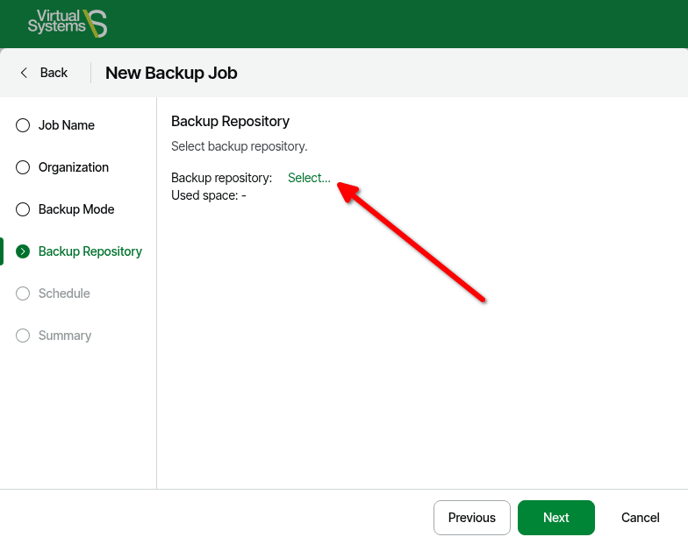
- Select the provided Object Storage backup repository > click Apply.
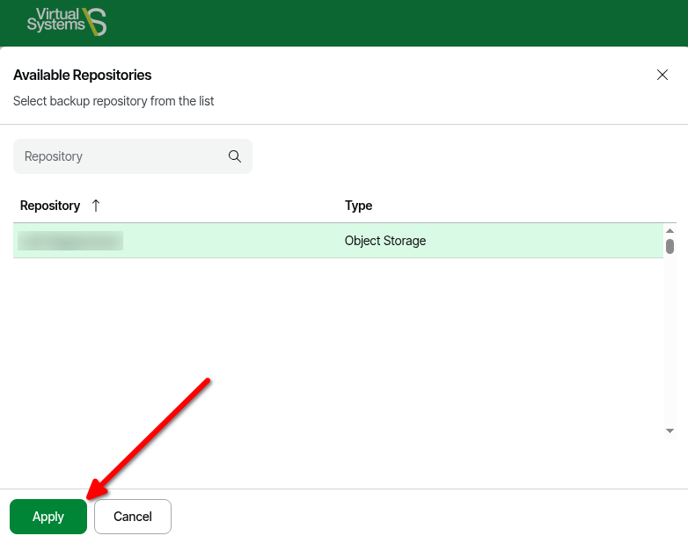
- Once the Backup Repository is selected, click Next.
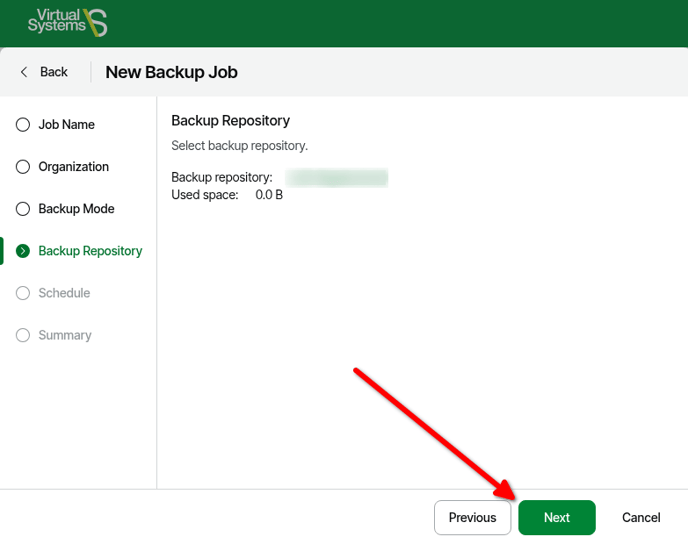
- On the Schedule page, configure the desired schedule.
- To run the job at specific time daily, on defined week days or with specific periodicity, select Daily at this time. Use the fields on the right to configure the necessary schedule.
- To run the job repeatedly throughout a day with a specific time interval, select Periodically every. In the field on the right, select the necessary time period. Click Set schedule and use the time table to define the permitted time window for the job.
A repeatedly run job is started by the following rules:
- Veeam Backup for Microsoft 365 always starts counting defined intervals from 12:00 AM. For example, if you configure to run a job with a 4-hour interval, the job will start at 12:00 AM, 4:00 AM, 8:00 AM, 12:00 PM, 4:00 PM and so on.
- If you define permitted hours for the job, after the denied interval is over, Veeam Backup for Microsoft 365 will immediately start the job and then run the job by the defined schedule.
For example, you have configured a job to run with a 2-hour interval and defined permitted hours from 9:00 AM to 5:00 PM. According to the rules above, the job will first run at 9:00 AM, when the denied period is over. After that, the job will run at 10:00 AM, 12:00 PM, 2:00 PM and 4:00 PM.
- In the Automatic retry section, define whether Veeam Backup for Microsoft 365 must attempt to run the backup job again if the job fails for some reason. Type the number of attempts to run the job and define time intervals between them.
- In the Terminate the job if it exceeds allowed backup window section, define the time interval within which the backup job must complete. The backup window prevents the job from overlapping with production hours and ensures that the job does not impact performance of your server.
To set up a backup window for the job:
- Select the Terminate job if it exceeds allowed backup window check box and click Configure backup window.
- In the Schedule window, define the allowed hours and prohibited hours for backup.
If the job exceeds the allowed window, it will be automatically terminated.

- On the Summary page, optionally, check Start the job when I click Finish to start the initial backup > click Finish.
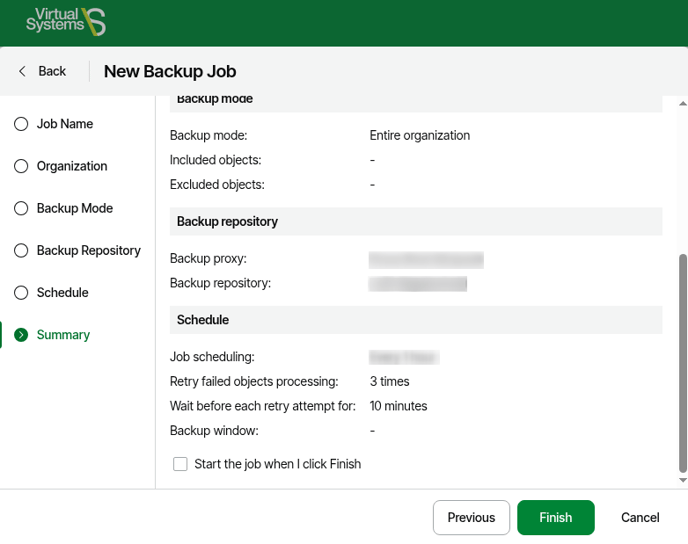
The Backup Job is now configured and will start running on the configured schedule!