How to License Veeam Backup and Replication Server
This article explains how to obtain and license a Veeam Backup and Replication server through VSPC.
- Log into the Veeam Service Provider Console
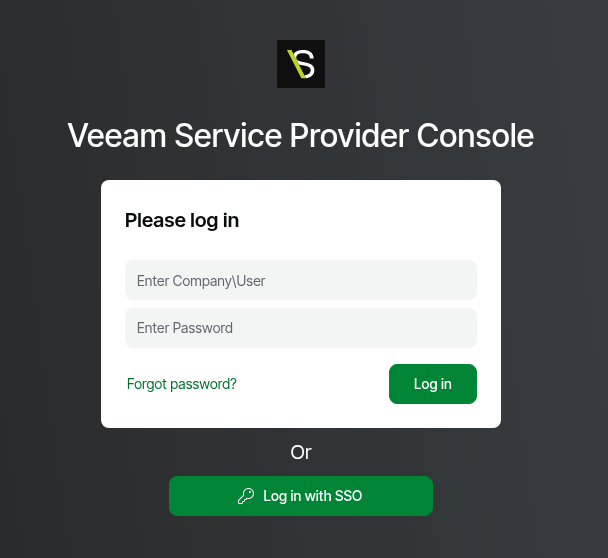
- Click on Configuration in the top right corner.
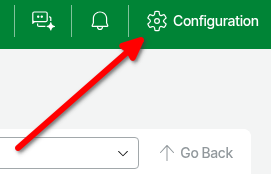
- Click on Catalog in the left navigation.
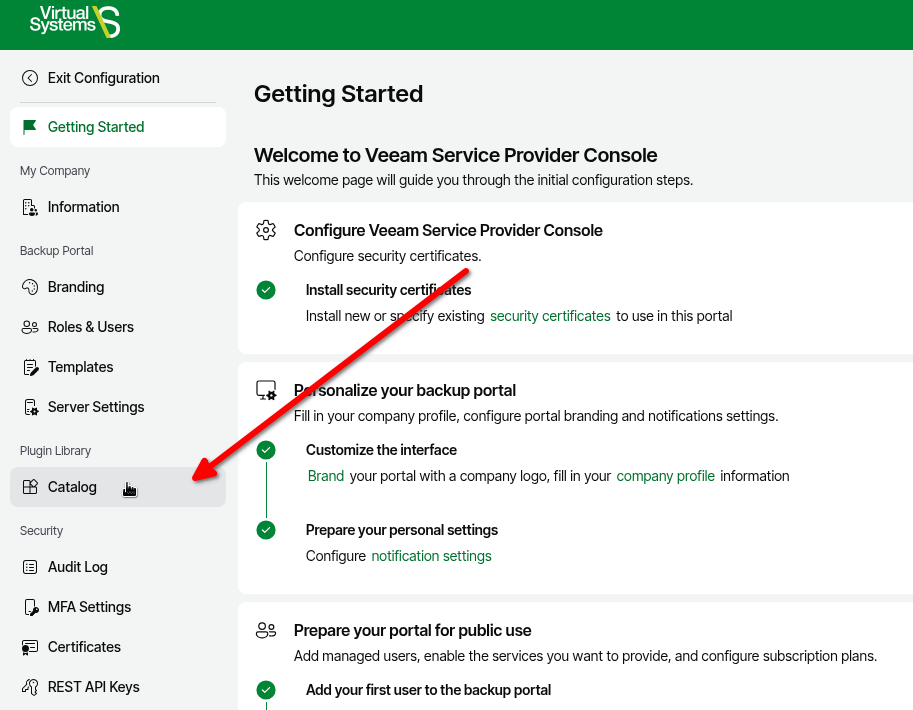
- Find and click on the VCSP Pulse Portal tile.
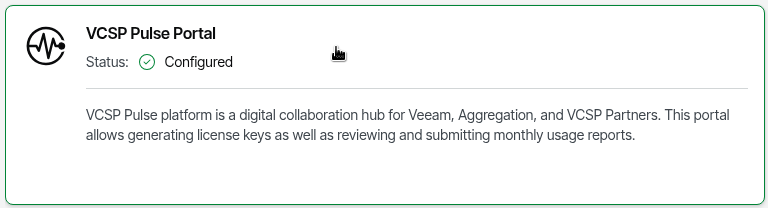
- Click on Companies in the left navigation.
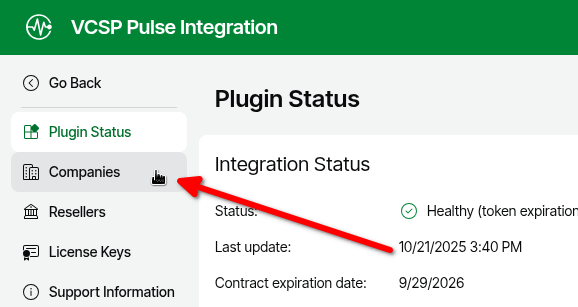
- Check the company to obtain a license for > click Create Company > click In VCSP Pulse.
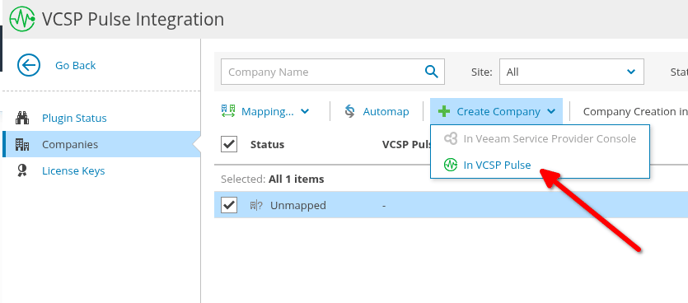
- After the company has been created in VCSP Pulse, it should show as Mapped. Now, click on License Keys in the left navigation.
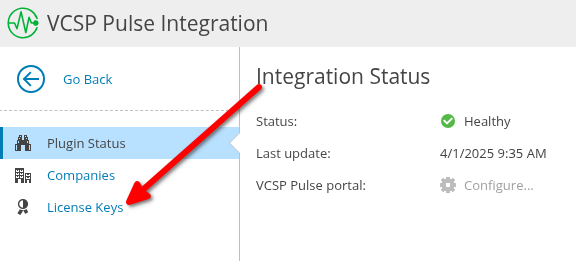
- Click on New License.
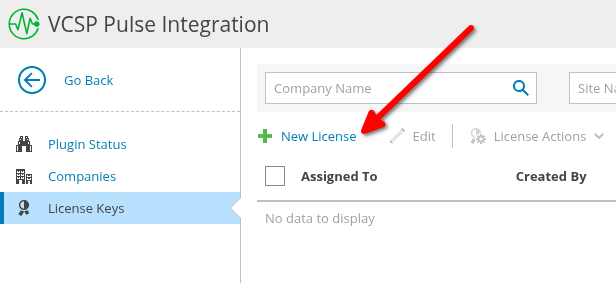
- In the New License Key window License Info section, select the Product that the customer desires. Leave the expiration date as is. This date is VSystems Veeam Rental date and NOT the end date for the customer license. The date on the license should auto update in annual increments. A Veeam rental license can be revoked at any time even with a longer expiration date. Click Next.
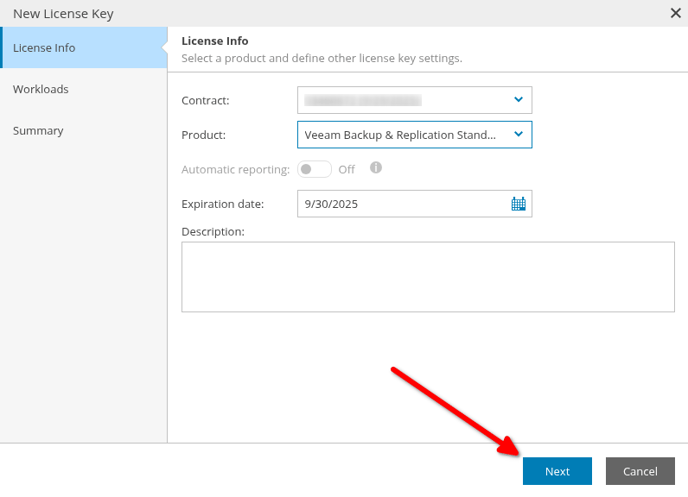
- In the New License Key window Workloads section, click Add.
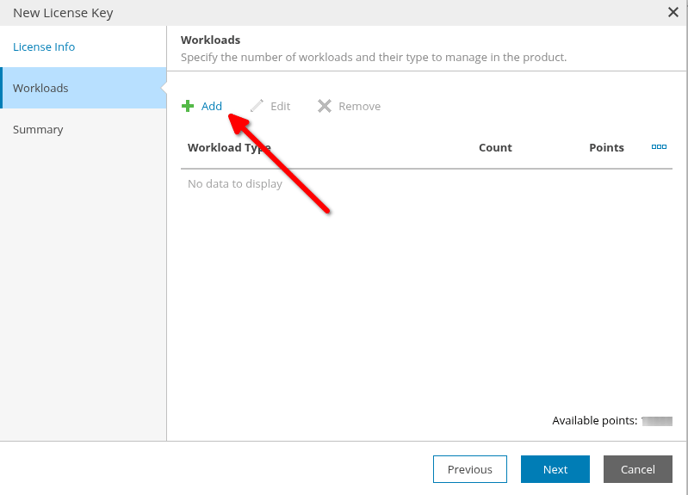
- In the Workload type drop down list, select what the tenant needs to protect and provide the Count of those workloads. Note that up to 20% over the workload count is acceptable. Click OK.
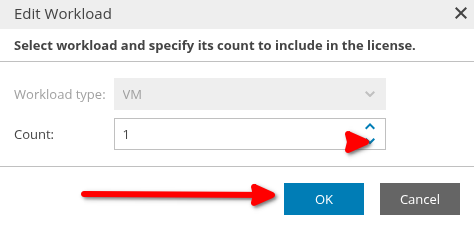
- After you've assigned all the licenses necessary for the tenant, click Next.
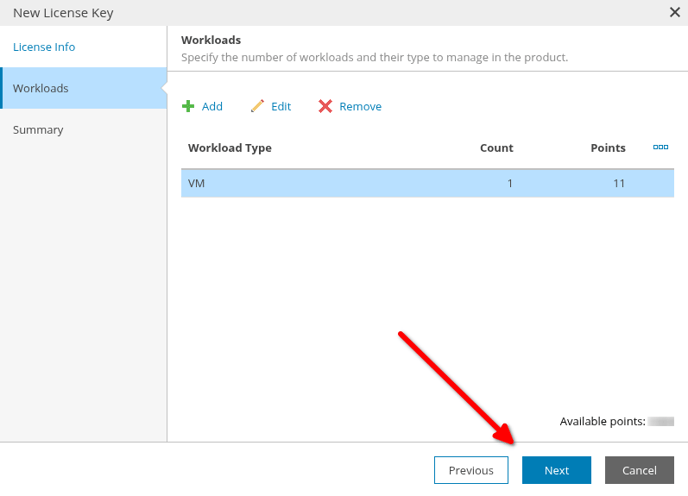
- In the New License Key window Summary section, review the page for accuracy > click Finish.
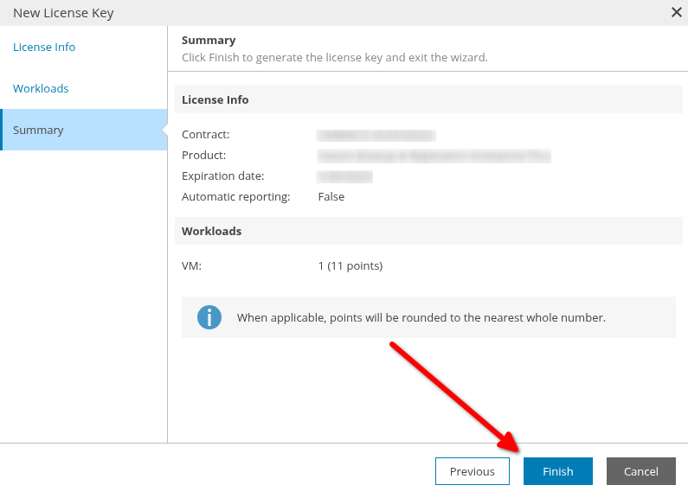
- Now, the license will show Not assigned, click on License Actions > Assign.
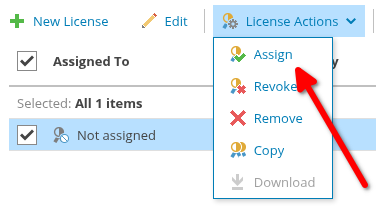
- In the Assign License window, select the company > click Assign.
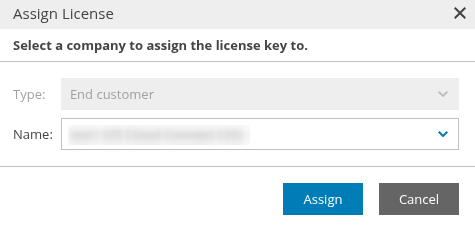
- In the left navigation click Go Back.
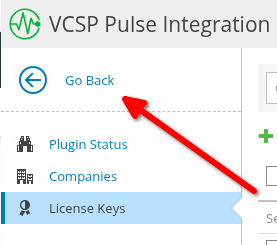
- In the left navigation, click Quota & License Usage.
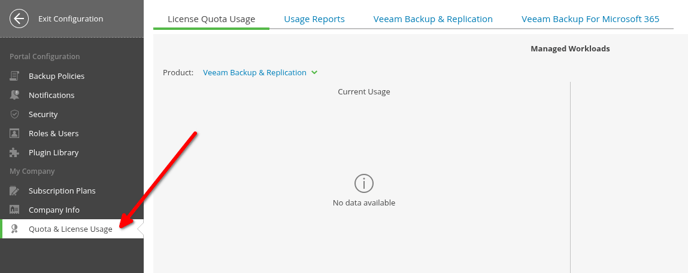
- Click on the Veeam Backup & Replication tab.
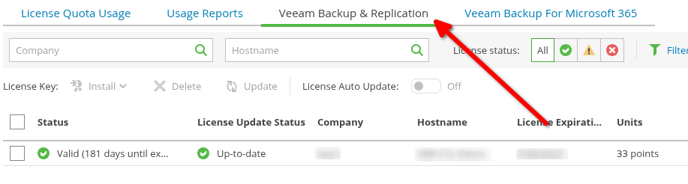
- Check the company to deploy the license to > click Install > click From VCSP Pulse.
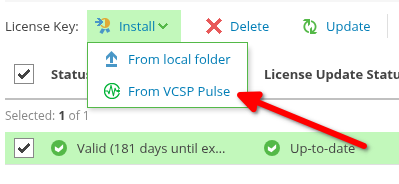
- In the Install License window, select the key > click Install.
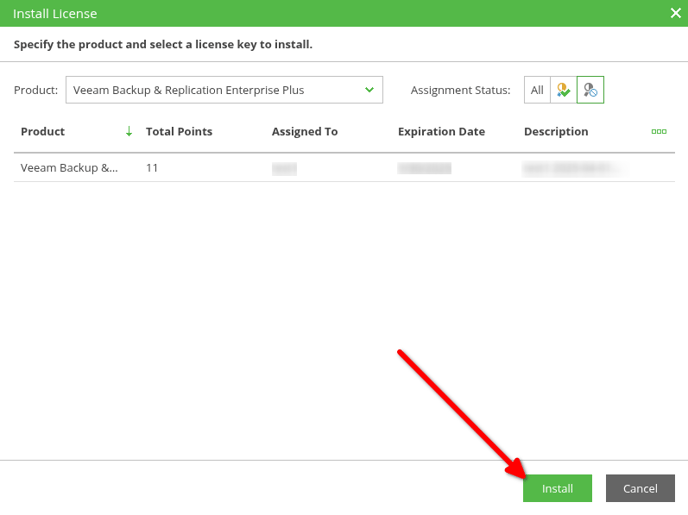
- Now the company's Veeam Backup and Replication server is licensed!