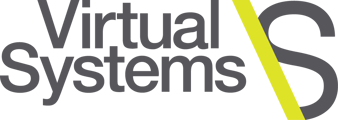Following these instructions, you can edit Exchange Authentication Policies:
First, connect to the Exchange Online PowerShell module from Microsoft here, and run the Get-AuthenticationPolicy command.
If you see a blank return, it means there is no policy and you need to configure one.
Create a new authentication policy named Allow Basic Auth.
New-AuthenticationPolicy -Name "Allow Basic Auth"
To enable AllowBasicAuthPowershell and AllowBasicAuthWebService in the new authentication policy:
Set-AuthenticationPolicy -Identity "Allow Basic Auth" -AllowBasicAuthPowershell
Set-AuthenticationPolicy -Identity "Allow Basic Auth" -AllowBasicAuthWebService
Assign this policy to the Virtual Systems service account by replacing <UserIdentity> with the Virtual Systems Veeam O365 Backup account:
Set- User -Identity - <UserIdentity> -AuthenticationPolicy "Allow Basic Auth"
If you have a policy but true is not listed for AllowBasicAuthPowershell andAllowBasicAuthWebService, update with the following PowerShell cmdlets to update your policy.
Set-AuthenticationPolicy -Identity “name of your authentication policy” -AllowBasicAuthPowershell
Set-AuthenticationPolicy -Identity "name of your authentication policy” -AllowBasicAuthWebService
Assign this policy to theVirtual Systems Veeam O365 Backup account, replacing <UserIdentity> with theVirtual Systems Veeam O365 Backup account.
Set-User -Identity <UserIdentity> -AuthenticationPolicy "name of your authentication policy"